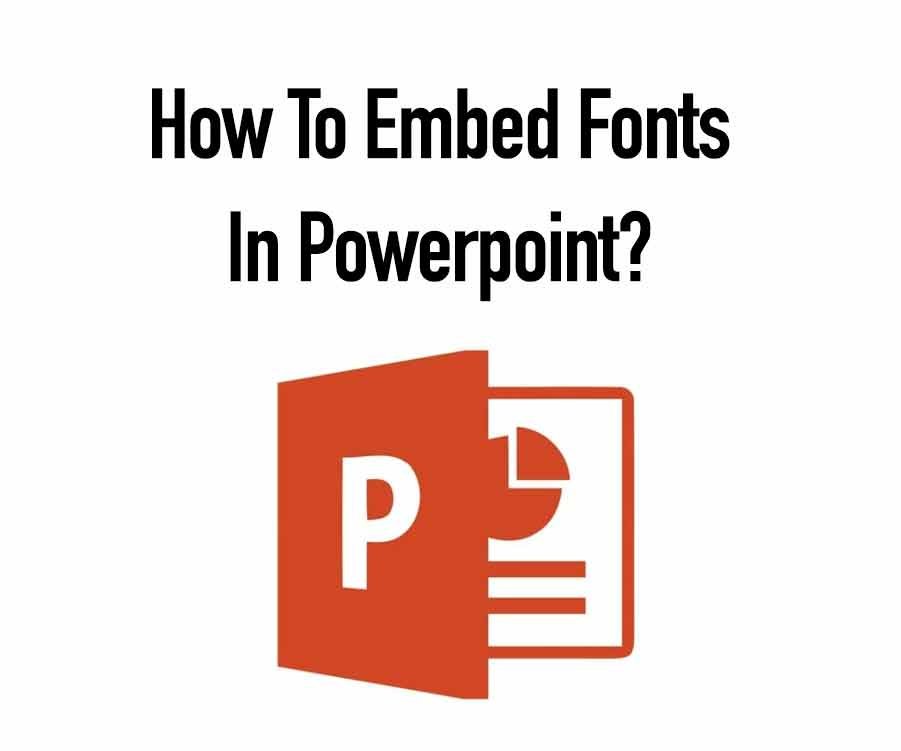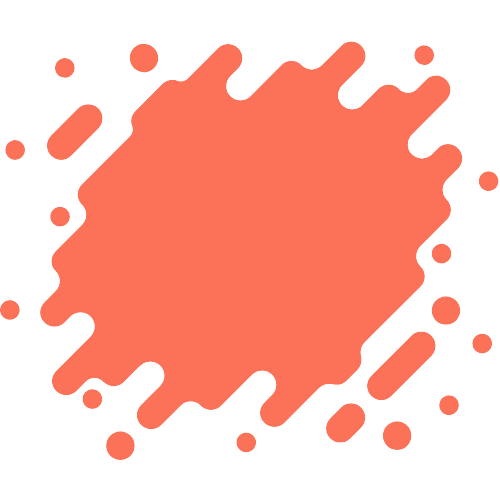Most fonts used in presentations are either system or standard fonts installed with PowerPoint. However, you may want to use a different font in your presentation, especially if you’re trying to match the look of an existing document or website.
To use a different font in PowerPoint, you’ll need to first install the font on your computer. Once the font is installed, you can then embed it in your PowerPoint presentation so it will be available regardless of where the presentation is viewed.
How to install fonts
Before using a new font in PowerPoint, you need to install it on your computer. Here’s how:
- Download the font you want to install from a reputable website.
- Unzip the file (if it’s compressed) and save the font file to your computer.
- Open the Control Panel and go to Fonts (Appearance and Personalization > Fonts).
- Select File > Install New Font.
- In the Add Fonts window, browse for the location of the unzipped font file on your computer and click OK to install it.
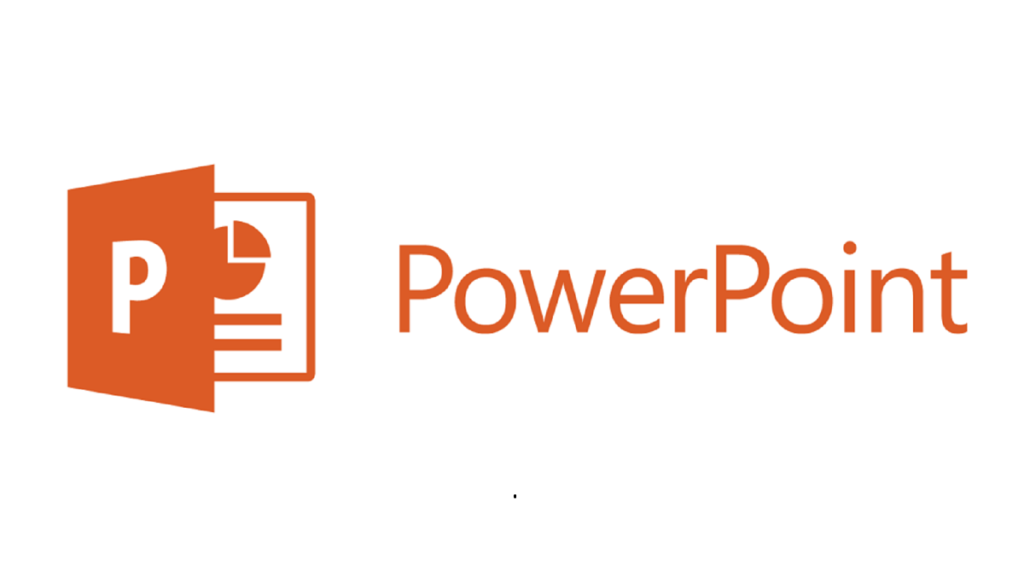
How to use fonts in PowerPoint
When you add text to a presentation, you’ll probably want to change how it looks. One way to do this is to change the font. To change the font, do the following:
- On the Home tab, click the Font drop-down arrow in the Font group.
- Click the font you want to use in the list of fonts.
- If you want to use a different size, color, or effect, click Font Effects and then make your changes.
How to embed fonts in PowerPoint
If you want to ensure that your PowerPoint presentation looks precisely how you intended, you may need to embed fonts.
Embedding fonts ensures that all of the characters in your font will display correctly, even if the viewer doesn’t have that font installed on their computer. Here’s how to embed fonts in PowerPoint.
- Open the PowerPoint presentation in which you want to embed fonts.
- Click on the “File” tab, then select “Options.”
- In the “Options” window, select “Save.”
- Under “Embed fonts in the file,” check the “Embed TrueType fonts” box.
- Click “OK” to save your changes and close the “Options” window.
- Save your PowerPoint presentation.
Conclusion
There are a few different ways that you can embed fonts in PowerPoint. The easiest way is to simply install the fonts onto your computer before you open up PowerPoint. You can use the “Embed Fonts” feature in PowerPoint to embed fonts in your presentation.
Read more: 21+ Elegant Fonts For Wedding Invitations (Updated)